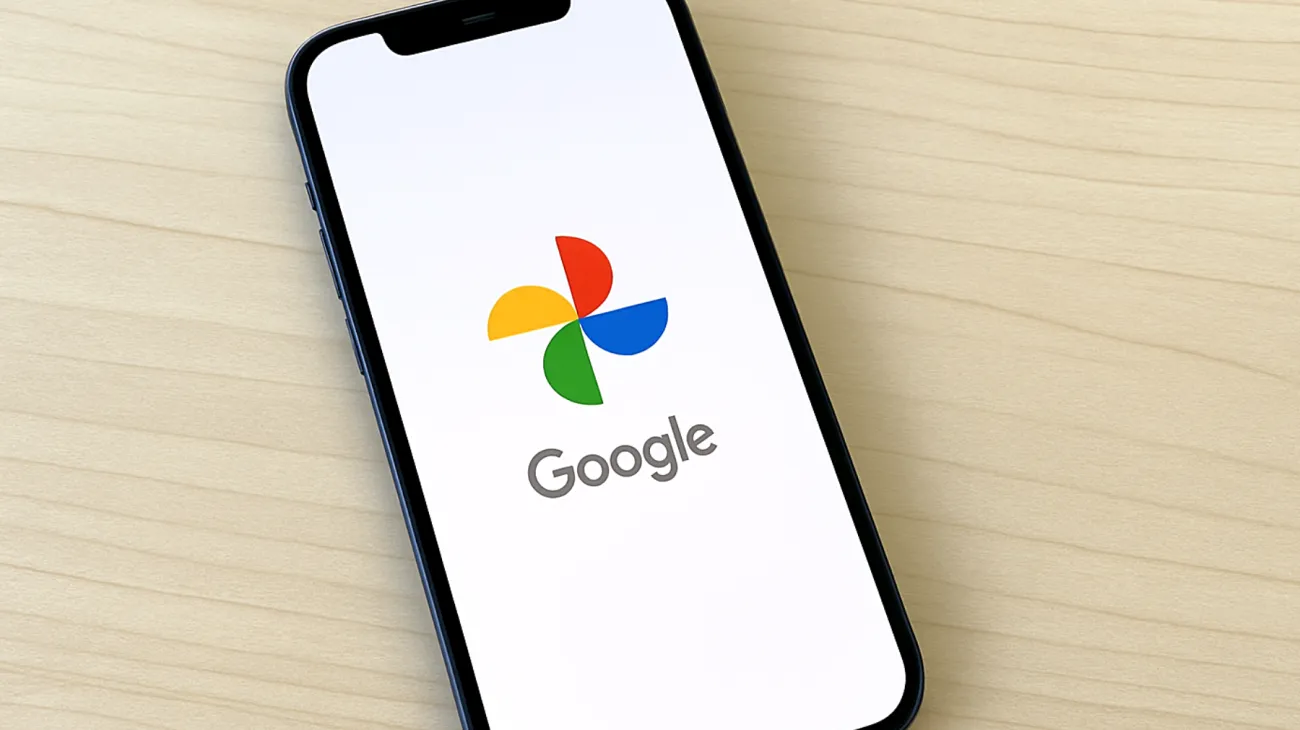Google Photos has become the go-to solution for millions of users worldwide who rely on it to safeguard precious memories from family gatherings, desert adventures, and city explorations. However, recent app updates have left many users frustrated with sync failures and mysteriously vanishing photos that should have been safely backed up to the cloud.
If you’ve noticed that your recent photos aren’t appearing across your devices, or worse, some of your backed-up images seem to have disappeared entirely, you’re not alone. This widespread issue has been affecting users globally, particularly after major Google Photos updates that alter the app’s internal synchronization processes.
Understanding the Root of Sync Problems
When Google pushes updates to Photos, the app’s cache and synchronization protocols can become corrupted or misaligned. Your device might appear to send photos successfully, but the servers haven’t received them properly, or the communication between your phone and Google’s servers gets disrupted.
The problem becomes particularly noticeable when you switch between devices. You might take photos on your smartphone during a weekend trip, expecting them to appear automatically on your tablet or laptop, only to find they’re nowhere to be found. This sync breakdown can be especially concerning when you’re dealing with irreplaceable moments.
The Complete Resolution Strategy
Rather than waiting for Google to push another fix, you can resolve these sync issues yourself using a systematic approach that addresses the core problems causing the disconnection.
Step 1: Clear the Application Cache
Begin by clearing Google Photos’ cache, which removes temporary files that may be causing conflicts. On Android devices, navigate to Settings > Apps > Google Photos > Storage, then tap “Clear Cache.” For iPhone users, you’ll need to delete and reinstall the app since iOS doesn’t allow manual cache clearing.
This process eliminates corrupted temporary data without affecting your actual photos or account settings. Your photos remain safe while the app gets a fresh start with all your important information intact.
Step 2: Account Reconnection
The next crucial step involves signing out of your Google account within the Photos app, then signing back in. This re-establishes the connection between your device and Google’s servers with updated authentication tokens.
Access the Photos app, tap your profile picture in the top right corner, select the option to disconnect your account, then sign back in using your credentials. This process refreshes your account’s connection and often resolves permission-related sync issues that develop after updates.
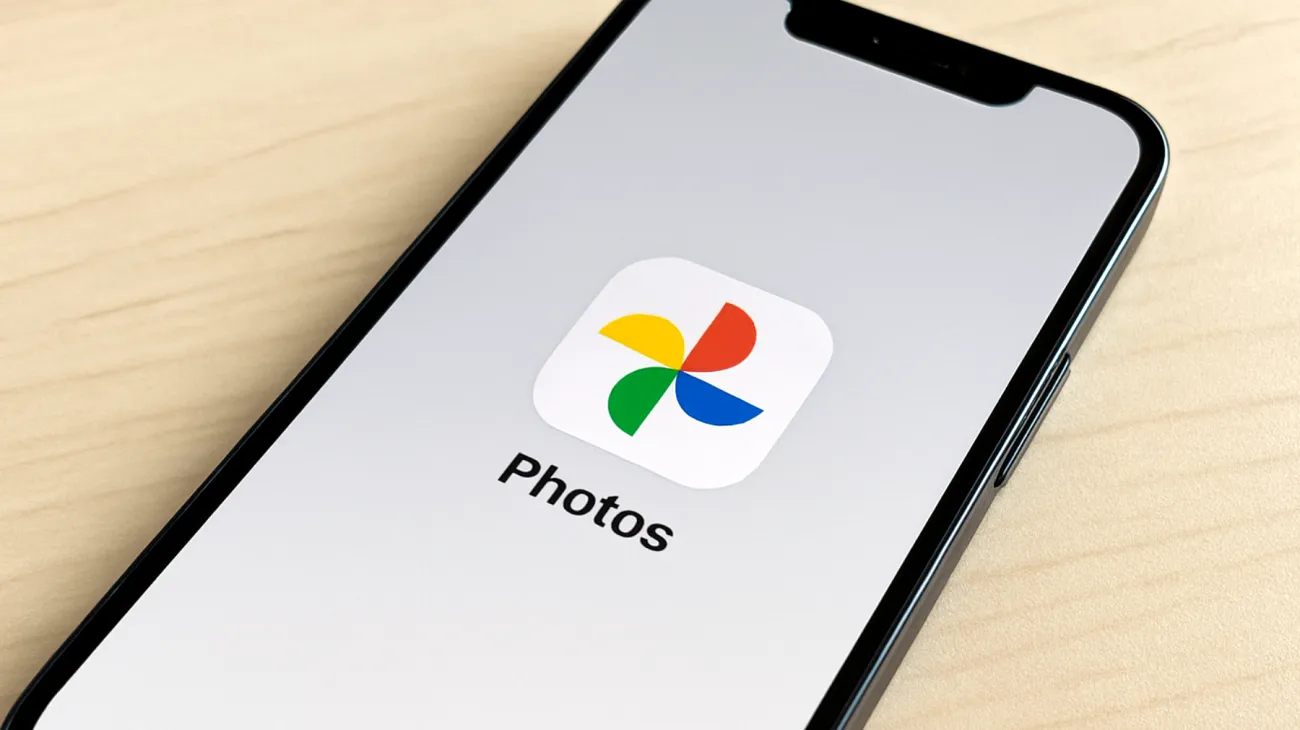
Step 3: Manual Backup Refresh
Navigate to Settings within Google Photos, select “Back up & sync,” then locate the backup options. Toggle the backup setting off, wait approximately 30 seconds, then toggle it back on.
This action forces Google Photos to reassess all folders on your device and initiate fresh backup processes for any content that wasn’t properly synchronized previously. While this workaround comes from user community recommendations rather than official Google documentation, it has proven effective for countless users experiencing sync issues.
Additional Troubleshooting Considerations
While the three-step process resolves most sync issues, certain factors can influence its effectiveness. Ensure you’re connected to reliable Wi-Fi, as mobile data restrictions might prevent large photo uploads. Additionally, check your Google account storage since Google provides 15GB of free storage shared across Google Photos, Drive, and Gmail. If you’ve exceeded this limit, new photos won’t back up regardless of your settings.
For users with extensive photo libraries, the re-sync process might take several hours or even days to complete fully. Be patient and avoid repeatedly toggling settings, as this can interrupt the process and create additional complications.
Preventing Future Sync Problems
To minimize future issues, consider enabling notifications for Google Photos backup status. This feature alerts you when backups fail or encounter problems, allowing you to address issues promptly rather than discovering missing photos weeks later.
Regular maintenance helps prevent sync problems. Periodically checking your storage usage and backup status becomes essential, especially if you’re a heavy user who captures hundreds of photos weekly. While monthly cache clearing isn’t explicitly recommended by Google, many users find it helps maintain smooth operation throughout various app updates and system changes.
Cloud sync services require active user oversight to maintain reliability. By understanding these troubleshooting steps, you’re equipped to maintain reliable photo backup regardless of future app updates or server issues that might affect your digital memories. The key lies in staying proactive about your backup status and knowing how to respond when synchronization problems arise, ensuring your precious moments remain safely stored and accessible across all your devices.
Table of Contents