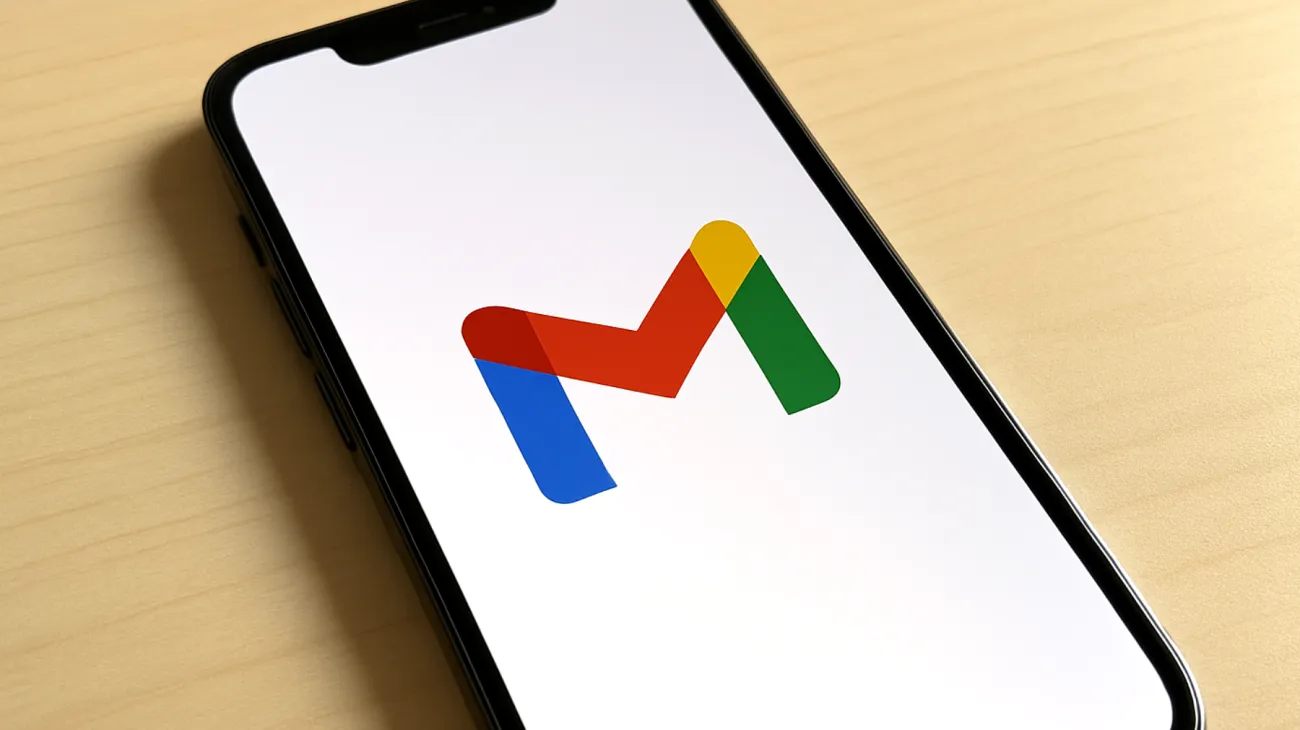Your Gmail account holds years of precious conversations, important business documents, and memories that would be devastating to lose. While Google’s infrastructure provides robust uptime and security, relying solely on their servers still poses risks of data loss due to account suspension, cyber attacks, or service disruptions. Google’s Inactive Account Policy now enables permanent deletion of accounts and all associated data if an account remains unused for two years. Smart users are taking control of their digital assets by implementing comprehensive backup strategies that ensure their email archives remain secure and accessible across all devices.
Understanding Gmail’s Built-in Backup Limitations
Google provides excellent uptime and redundant infrastructure, but their terms of service and account management policies can change without warning. Since 2023, Google has actively enforced deletion of inactive accounts, resulting in permanent loss of all related data if users don’t intervene within the designated timeframe. While Google offers data export through Google Takeout, this feature only creates a static, one-time backup and doesn’t provide ongoing, continuous protection as your email archive grows.
The key challenge lies in maintaining real-time synchronization while creating independent backup copies that remain accessible even if your Google account becomes compromised. This approach addresses risks from both technical malfunctions and account-level policy enforcement that could lock you out of years of important correspondence.
Configuring IMAP Access for Professional Email Clients
Start by enabling IMAP in your Gmail settings, which allows external email clients to synchronize and maintain copies of your messages for independent backup. Navigate to Gmail Settings, then Forwarding and POP/IMAP, and select “Enable IMAP.” This transforms your Gmail account from a web-only service into a universally accessible email server that works with virtually any modern email client.
Configure your preferred email client using these essential IMAP settings for optimal performance:
- Incoming server: imap.gmail.com using Port 993 with SSL enabled
- Outgoing server: smtp.gmail.com using Port 587 with TLS enabled
- Authentication: Use App Passwords if two-factor authentication is enabled
- Folder synchronization: Download full message copies to preserve attachments and content
Generating Secure App Passwords
Google requires App Passwords for third-party email clients when two-factor authentication is active. Navigate to your Google Account security settings, locate “App passwords,” and generate a unique password specifically for your backup client. This maintains both security and compatibility with automated backup solutions while keeping your main account credentials protected.
Advanced Synchronization Strategies Across Multiple Devices
Professional users access email via multiple devices, which can cause synchronization headaches if not properly managed. Issues like messages only appearing on certain devices, or accidental deletions from the server during device cleanup, frequently occur when synchronization settings aren’t optimized for multi-device usage.
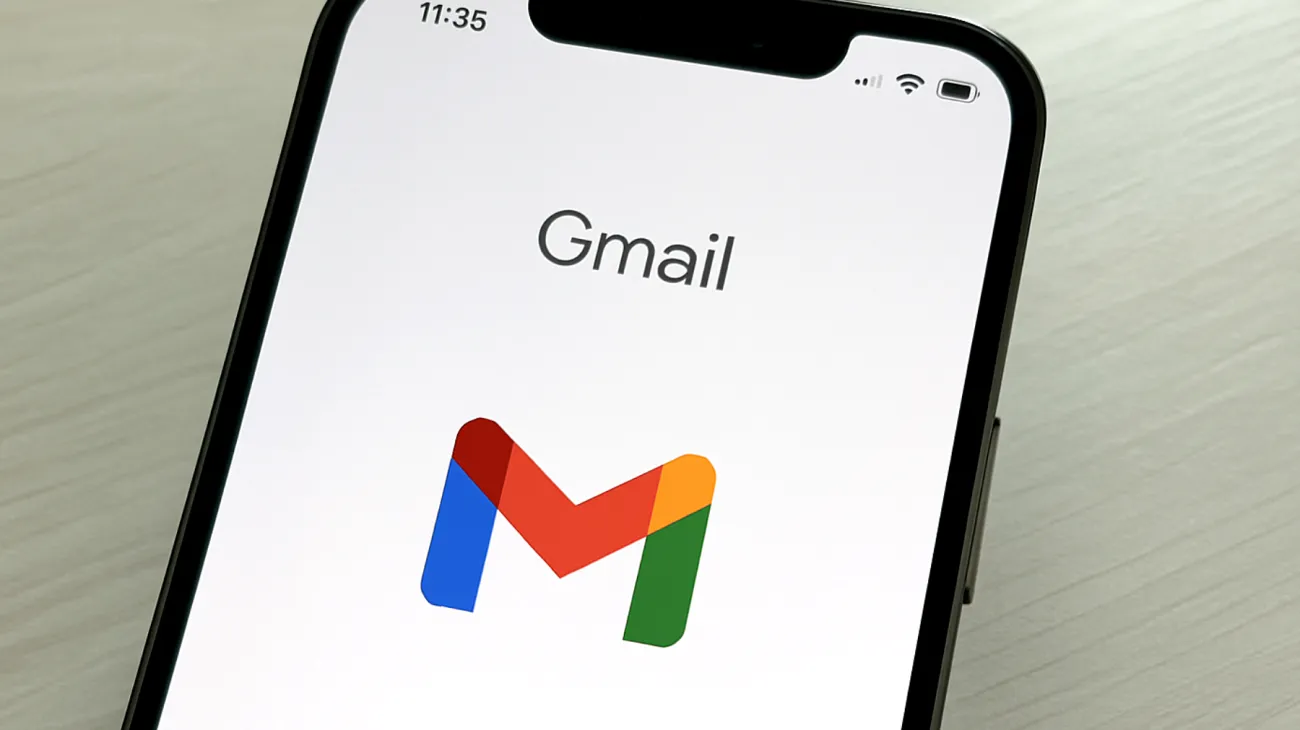
The solution involves implementing device-specific configurations that work together harmoniously. Mobile devices should synchronize only recent messages, typically 30 to 90 days, to conserve storage space and battery life. Your primary computer becomes the backbone of your backup strategy by enabling full archive synchronization to maintain a complete local copy. Secondary devices can use server-only or limited synchronization modes to avoid conflicts and redundant storage usage.
Optimizing Folder Structure for Consistent Access
Gmail uses labels rather than traditional folders, and not all email clients interpret these consistently across platforms. Manually mapping key Gmail labels to IMAP folders ensures predictable organization and access whether you’re using desktop applications or web interfaces. This consistency becomes crucial when you need to quickly locate important messages during stressful situations or deadline pressures.
Implementing Automated Cloud Backup Solutions
Manual backups inevitably fail due to human error, forgotten schedules, or simple procrastination. Enterprise-grade email backup services solve this by providing scheduled, encrypted backups of Gmail data with storage completely independent from Google’s infrastructure. This creates a true safety net that operates without requiring your constant attention or memory.
When evaluating backup solutions, prioritize services offering incremental backups that only copy new or changed messages, saving both bandwidth and processing time. Cross-platform restoration capabilities ensure you can recover messages to different email providers or reconfigure your setup without losing data. Advanced search functionality within your backup archive helps you efficiently locate specific messages, while legal compliance features become essential for regulated industries or business environments.
Monitoring and Maintaining Your Backup System
Even the most sophisticated backup system requires regular monitoring to ensure everything functions as intended. Set up automated alerts that notify you of synchronization failures, storage capacity issues, or authentication problems before they become critical. Monthly verification of backup integrity should become as routine as checking your bank statements, while quarterly restoration testing confirms your recovery processes actually work when needed.
Performance Optimization for Large Archives
Gmail accounts containing tens of thousands of messages require careful scheduling to avoid overwhelming both Gmail’s servers and your local systems. Processing emails in smaller batches during off-peak hours prevents performance bottlenecks while maintaining system responsiveness for daily email usage.
Consider implementing tiered backup strategies where recent messages synchronize in real-time while older archives transfer during scheduled maintenance windows. This balanced approach provides immediate protection for new correspondence while gradually securing your historical email data without disrupting your daily workflow.
Your email archive represents years of digital history that deserves professional-grade protection. By adopting these advanced backup and synchronization strategies, you significantly reduce risks from server failures, policy changes, and account issues while creating a resilient email infrastructure that serves both personal and professional needs for years to come.
Table of Contents